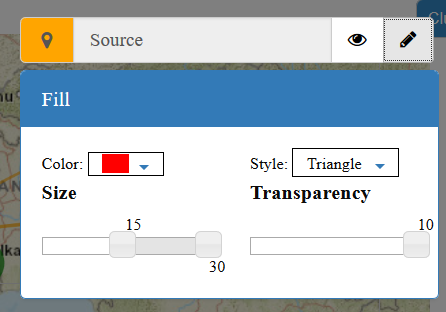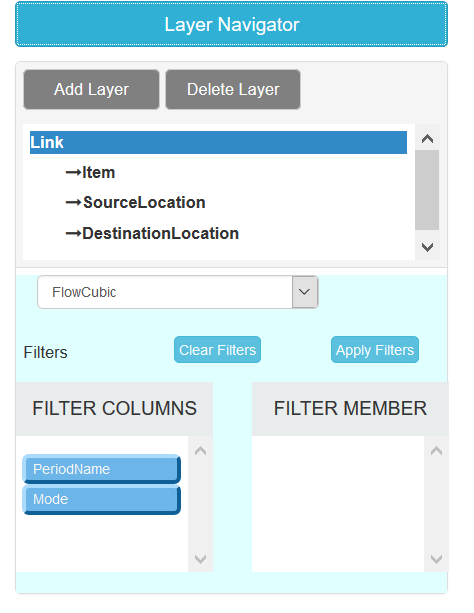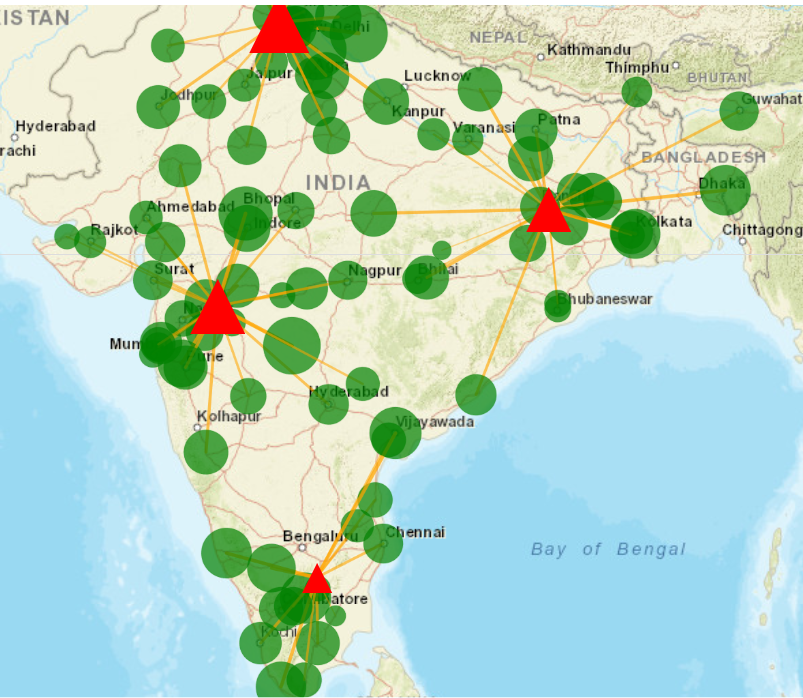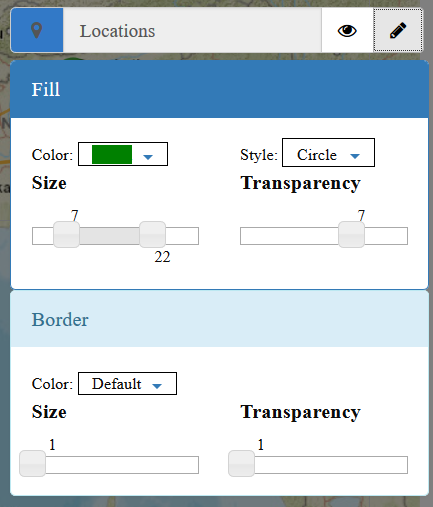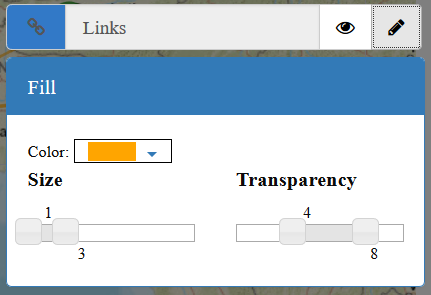Map¶
User can open maps by clicking this ![]() icon in user home page.
icon in user home page.
BASEMAP¶
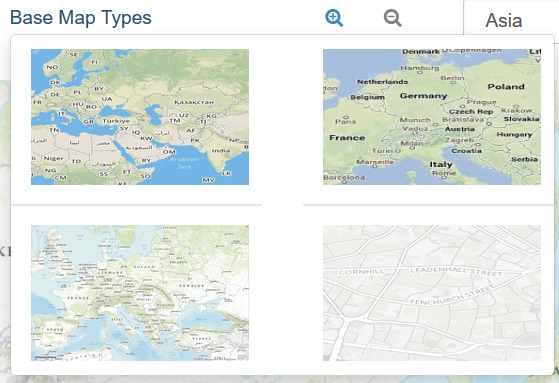
User may select a basemap on which user will plot customers, facilities etc.
There are 4 types of base maps available:
- Streets: The Streets basemap presents a multiscale street map for the world.
- National Geographic: The National Geographic basemap is designed to be used as a general reference map for informational and educational purposes.
- Grey: The Light Grey Canvas basemap is designed to be used as a neutral background map for overlaying and emphasizing other map layers.
- Topographic: The Topographic map includes boundaries, cities, water features, physiographic features, parks, landmarks, transportation, and buildings.
MAP FRAME¶
Map frames are containers for maps on your page. They can point to any map or scene in your project.
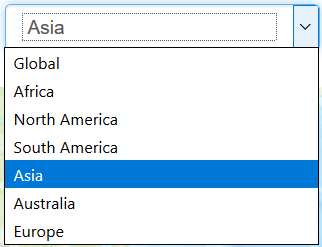
By default, system provides 7 map frames:
- Global
- Africa
- North America
- South America
- Asia
- Australia
- Europe
GENERATE GRID¶
User may create a grid of max (25X25) points on map to extract the coordinates of grid centre points and their addresses in Grid Locations output table.
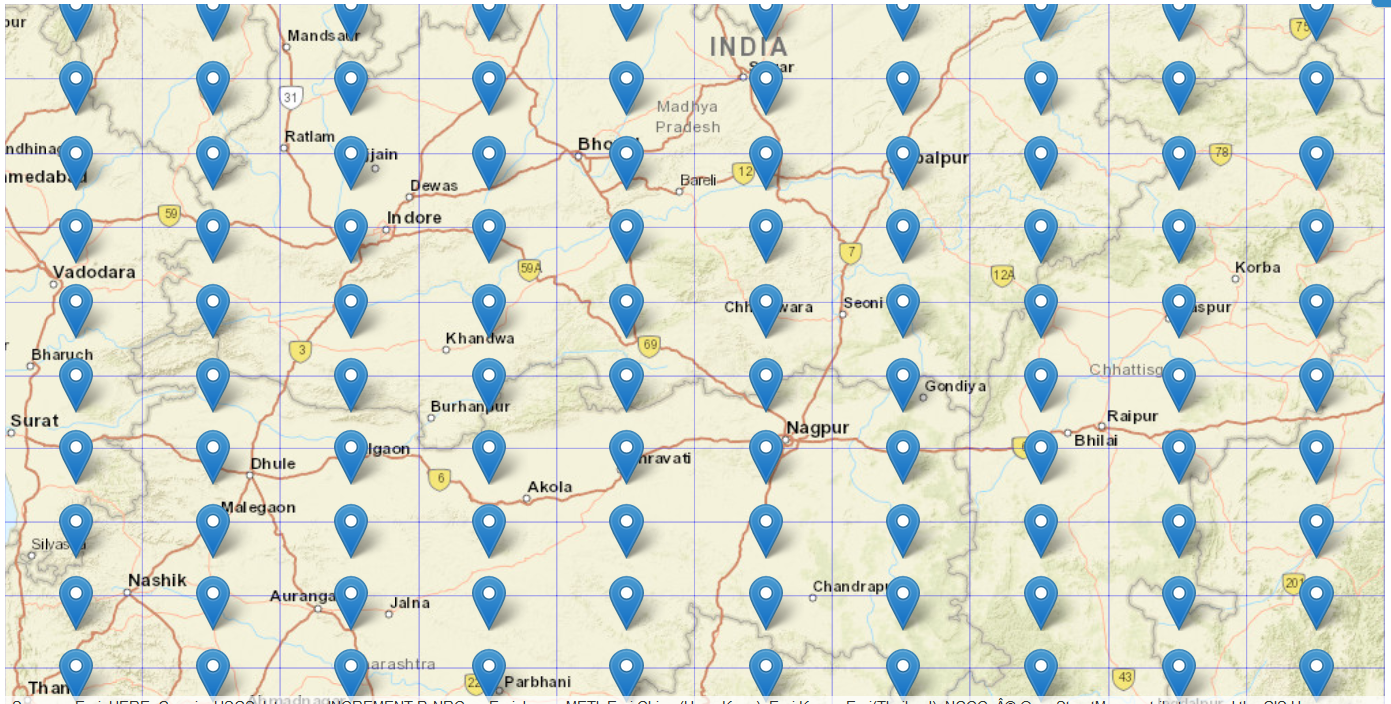
User may also enable or disable a grid location by clicking on it.
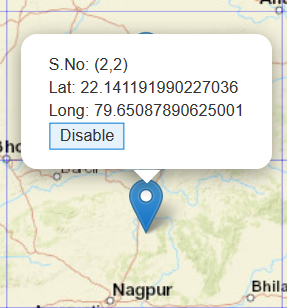
After clicking on Get address of Mid Points, system will populate Grid Locations table.
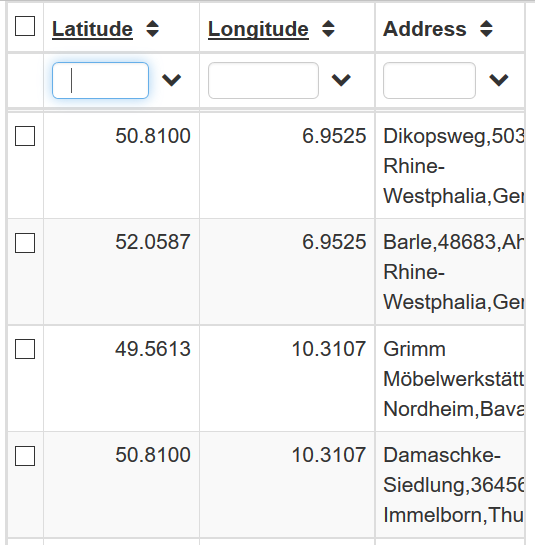
DISPLAY OPTIONS¶
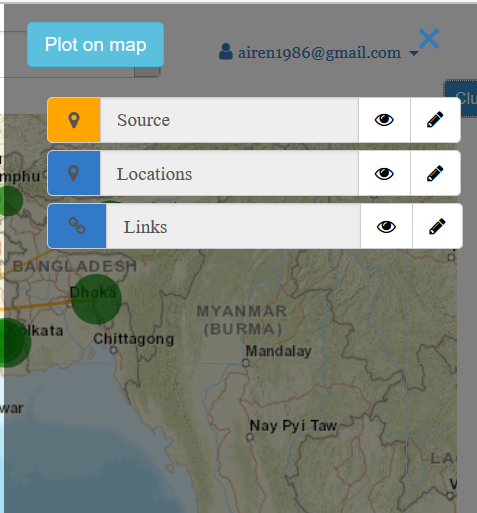
User may choose to plot shape, size, colour and transparency of source location, destination location and links.