Model¶
Model is an SQLite database file in the backend, each model have same schema but different data.
Add New Model¶

This will add a new model (blank database with predefined tables) in the user home page. User need to input a unique model name here to create a new model.
Remove Model¶
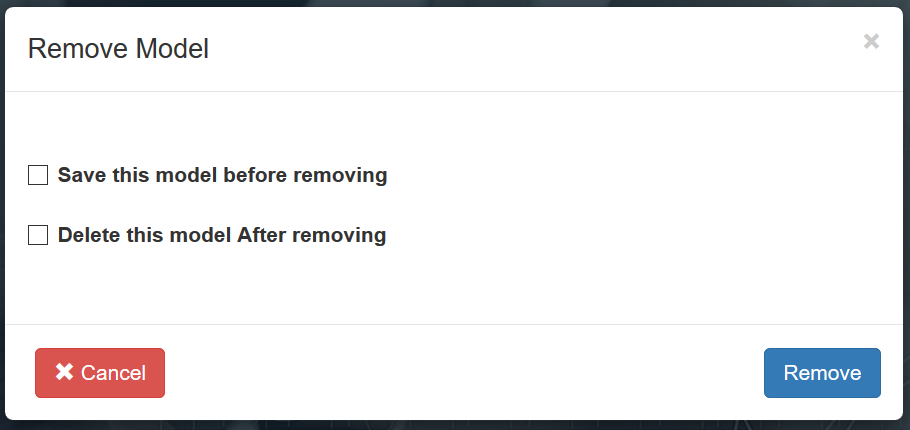
Add Existing Model¶
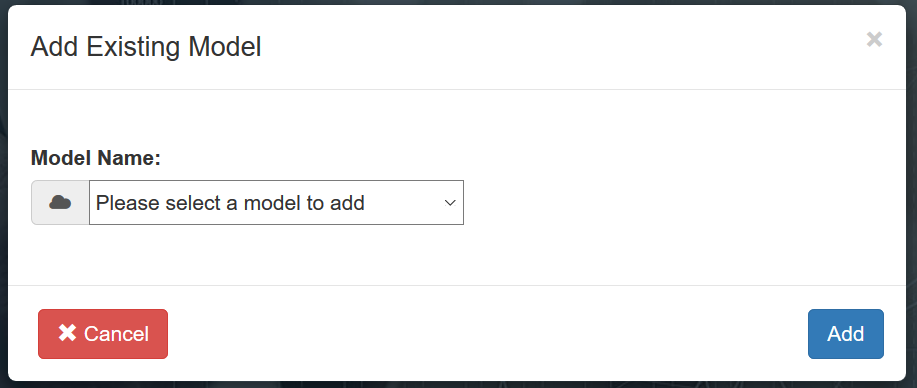
This will add an already existing database which was earlier created by user and then removed. User will input the model name from LOV, user will not be able to add any model which were deleted.
Save Model¶
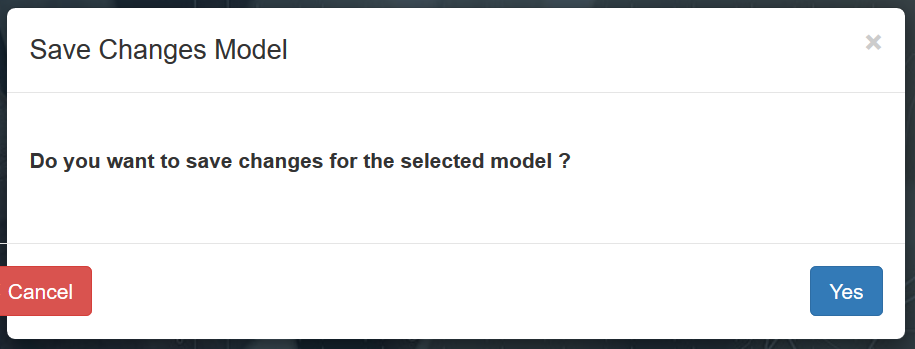
This will make a save point of the existing model, it doesn’t mean that if a user logged out without saving the model, all its changes are not committed. This just takes the backup of the model. User will SELECT the model and then click on Remove Model
RollBack Model¶

It will rollback the model to previous save point which was created using option Save Model, all the changes done after the save point will be undone. User will SELECT the model and then click on RollBack Model.
Save As Model¶

It will make a copy of the selected model, user need to input name of the new model. User will SELECT the model and then click on SAVE AS Model.
Delete Model¶

It will permanently delete the model from the server, user cannot remove the model visible at home page, only “REMOVED” model can be deleted. LOV of already “removed” model will be shown, and user can select one or multiple models.
Compact & Repair Model¶
User can select this to rebuild the database file, repacking it into a minimal amount of disk space. It is advisable to compact and repair model before downloading the DB file. User will SELECT the model and then click on Compact & Repair Model.
Download Model¶
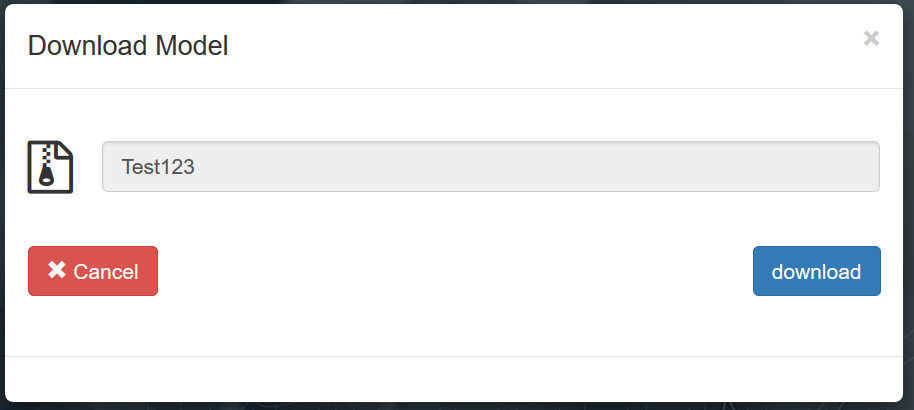
User can download its model in .db format, user can only download models shown in home page. For removed models, user must add them again and then download them.
Upload Model¶
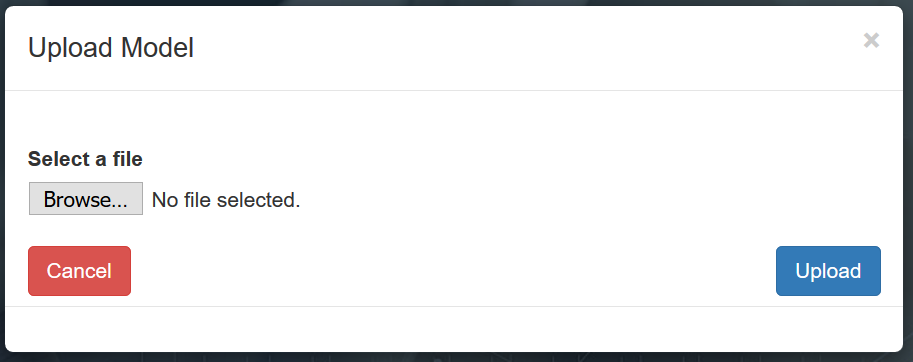
User can also upload created or downloaded model back to server. User can upload only in .db format and it must follow the same schema as of standard SCC model.
Setup¶
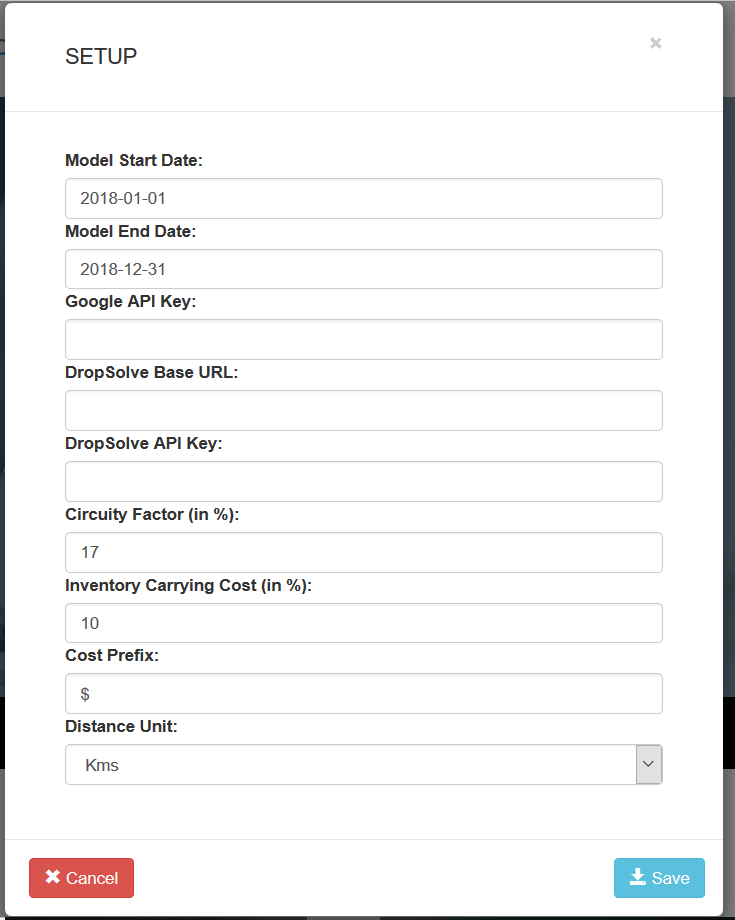
Clear Memory¶
This will delete all the temporary files from the system, temporary files include:
- MPS File
- SOL File
- Solver Engine Log