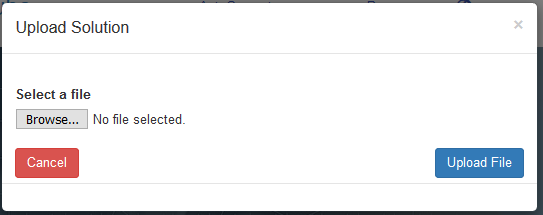Run¶
Run model has options to solve the model and check current running status of the model.
SOLVE¶


- SOLVER: User may choose which solver to use to solve the network optimization problem.
- CBC is open source solver, which solves the model locally on server.
- CPLEX is cloud based solver on IBM Dropsolve, to use CPLEX you must have Dropsolve API key saved in model setup.
- Time Limit: Time limit for the solver to terminate.
- MIP Tolerance Gap: Tolerance gap for solver to terminate.
- Finetune integer variable with CBC: User may check this option while using CPLEX solver. It will run a second iteration with CBC solver taking CPLEX solution as input and then tune integer variables.
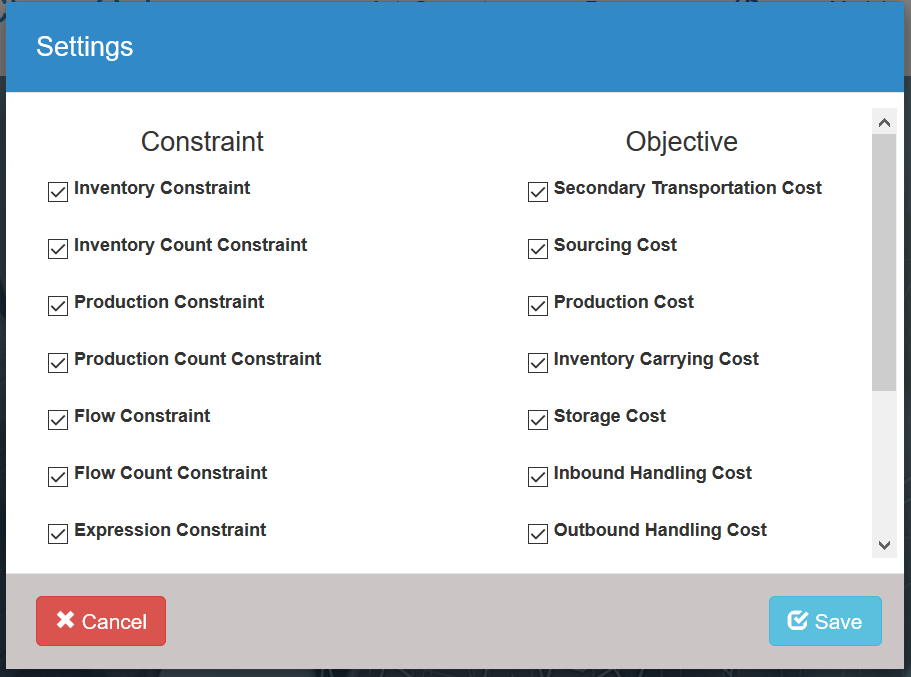
- Constraint: User may enable/disable constraints from the model using this option. By default, all the constraints are enabled and if user disable any constraint, it will remain disabled for the next run until user re enable it manually.
- Objective: User may also enable/disable objective from the model, by default all the objectives are enabled.
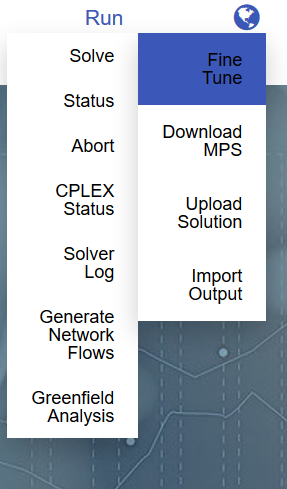
- Fine Tune: In case on integer models, solver sometimes gives near integer values in the solution. For e.g. a facility is closed but still you might see a small volume from that closed facility, in such cases user may run Fine Tune Solution which will read existing sol file and rerun optimization with rounded values for integers.
- Download MPS: User may download the MPS file generated to solve on its own machine. System ask if users wants to generate a new MPS file or download an existing one. If user made any changes since last run, it makes sense to download existing MPS else regenerate a new file. Also, for integer models, system asks if user wants to formulate big-M constraints as Indicator Constraint.

Format of .sol file for each solver is given below:
CBC:
Stopped on time - objective value 39848141.52051586
0 C0000000 0 -0.96296315
1 C0000001 -7.2759576e-12 -0.96296315
2 C0000002 7.2759576e-12 -0.96296315
3 C0000003 -3.6379788e-12 -0.96296315
4 C0000004 7.2759576e-12 -0.96296315
5 C0000005 0 0.010027397
CPLEX:
<?xml version = "1.0" encoding="UTF-8" standalone="yes"?>
<CPLEXSolution version="1.2">
<header
problemName="SA_Sc10_Copy.mps"
solutionName="incumbent"
solutionIndex="-1"
objectiveValue="123074023.52052048"
solutionTypeValue="3"
solutionTypeString="primal"
solutionStatusValue="113"
solutionStatusString="aborted"
solutionMethodString="mip"
primalFeasible="1"
dualFeasible="0"
MIPNodes="206509"
MIPIterations="2797867"
writeLevel="1"/>
XPRESS:
Problem Statistics
Matrix Greebfield_v4_v1
Objective OBJ
RHS RHS
Problem has 1202 rows and 2160 structural columns
Solution Statistics
Minimization performed
Optimal solution found after 0 iterations
Objective function value is 2610683.365
Rows Section
Number Row At Value Slack Value Dual Value RHS
N 1 OBJ SB 2610683.365 -2610683.365 .000000 .000000
E 2 C0000000 SB .000000 .000000 .000000 .000000
E 3 C0000001 SB .000000 .000000 .000000 .000000
E 4 C0000002 SB .000000 .000000 .000000 .000000
E 5 C0000003 SB .000000 .000000 .000000 .000000
- Import Output:User may reload output from solver solution file to output tables, this option is required only when some data in output tables in corrupted or deleted.
STATUS¶
It is to check the current/last running log of the selected model, it opens a grid with timestamp and activity completed.
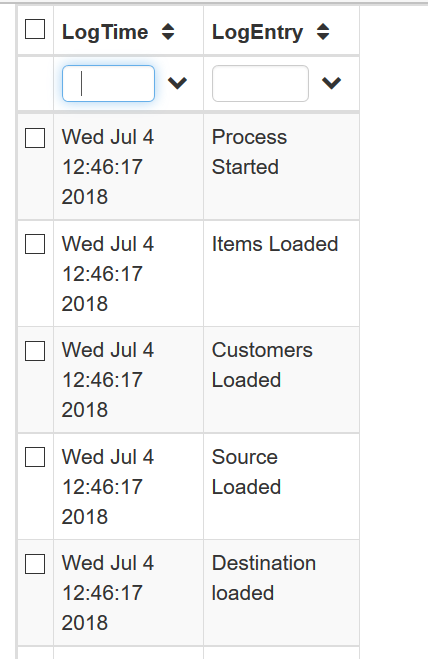
ABORT¶
It is to kill the current running job, please not that it will simply kill the job and not return the best solution available at that point if time.
CPLEX STATUS¶
It shows the status of current running CPLEX job (if any)
SOLVER LOG¶
It shows the current run log of CBC solver, if the solve is already completed it will show solver log of last run.
GENERATE NETWORKFLOWS¶
Once the SOLVE is completed, user can generate network paths to populate “Network Flow” table.
GREENFIELD ANALYSIS¶
Greenfield analysis aims at taking into account the customer’s geographical location and their demand volumes to find suitable geographic locations as distribution centres.
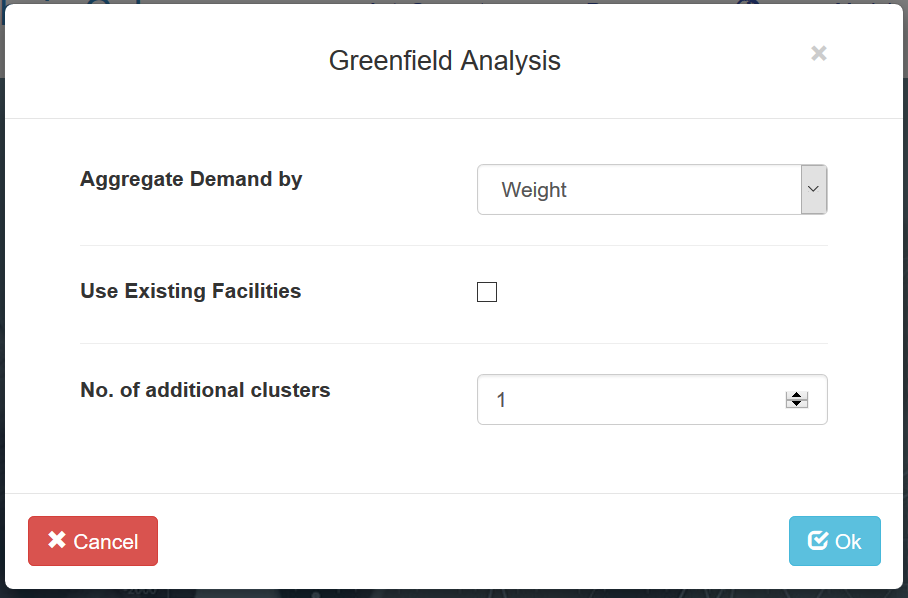
- Aggregate Demand By: Quantity/Weight/Volume, user may select by which UOM to aggregate customer demand.
- Use Existing Facility: User may enable this option to use existing facility in greenfield analysis, if user enables it, system will ask user to choose among existing facility.
- No. of additional clusters: User need to specify number of greenfield location to identify in addition to existing facilities.